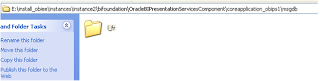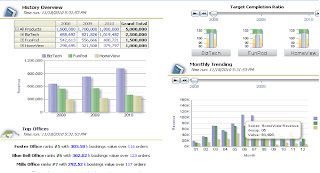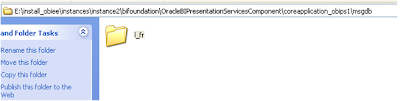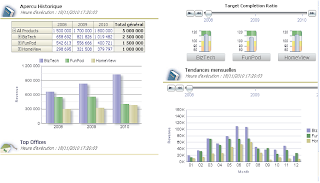About language Translation:
What is Language Translation?
Translating Language from one to another.
Example: English – French
Why to Translate?
Suppose we have 2 Users (English & French), If French User wants to see dashboard
reports & pages in French. He can log in with French-language and see all in French.
By Default it will be English
-------------------------------------------------------------
How to do language Translation in OBIEE:
We Have 2 Methods:
•
Externalize Strings
•Catalog Manger
OBIEE11g-Language Translation:
For Language Translation in OBIEE_11g, we need to export catalog captions.
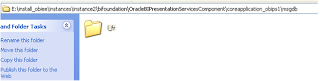
Below are the Steps to Export Catalog Captions:
•
•· Back up the catalog before exporting from it.
•
•Ensure that you run the export utility against the actual catalog, not against a copy of the catalog, because the export utility changes the properties of the objects in the catalog against which it runs.
•
•· In Catalog Manager, open the catalog in either online or offline mode.
•
•· Select the target folder that contains the strings to export. The utility runs against the files in that folder and all its subfolders.
•
•For example, the Report in the following analysis can be exported for translation.
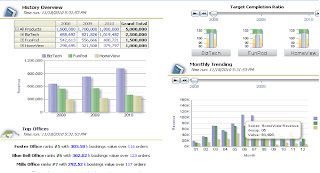
STEPS To Export CATALOG:
•From the Tools menu, select Export Captions.
•
•· Click Browse to select the location in which to write the output file, then click OK.
•
•· To export only new text strings and those that have been changed since the last export, select only export new or changed strings.
•
•· To exclude the Description properties from the export, select Exclude Descriptions.
•· Click OK.
•
•The export process might take several minutes.
•
•· When the export process is complete, deliver the output file to the localization team.
•
•You can make a copy of every output file for each language to be translated.
Create one folder (Eg: captions on Desktop)
Use GOOGLE TRANSLATION: English to French
We can edit the XML for Translation:
NOTE: we should change the word which is in between <Text>….</Text>
•
The following shows an extract from an exported caption XML file before translation (for example, samplelitecaptions.xml) and after translation (for example, samplelitecaptions_fr.xml).
•
•The below is the path in which we need to place the updated French xml.
•
Steps:
•Create a folder with name l_fr as shown in below pic.
•
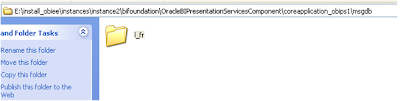
Create another folder with name l_fr in which captions should be placed
After that stop all services once and start
You can find the changes as below when we login with language Francis.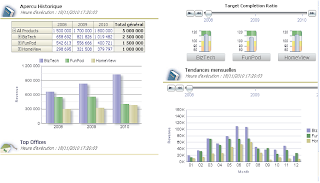
•